Use Heading Styles
Applies to the following areas:
|
|
Overview
Headings structure your document and help readers navigate through a document, particularly those using a screen reader. Instead of simply selecting text and changing font size and style, which does not provide the needed background coding to be accessible, document authors can explore Word and Google’s built-in heading styles, such as Heading 1, Heading 2, and so on, to indicate the headings for each section. This sets up the background code that assistive technologies use to quickly jump to different document sections. Start with a title and use heading structures to build your documents from the Styles Toolbar. Using Styles can enhance the look of your document and save you time.
Use Built-In Headings for Accessibility
As with web pages, you should use the correct heading style at the right time, not the one you think looks the best. By using built-in headings, you ensure assistive technologies can read your content in proper order.
- Heading 1 – page title or main content. There is usually only 1.
- Heading 2 – a significant section heading.
- Heading 3 – a subsection heading of a major section.
- Heading 4 – a subsection of the Heading 3 subsection and so on through Heading 6.
Word Styles Example
![]()
Google Styles Example
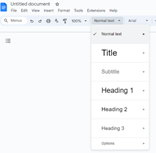
Example:
Title
Heading 1– How to Create Proper Headings
Heading 2-Major Headings
Heading 3-Subheadings
This shows that the Title and Heading 1 are usually used only once and are unique. The Heading 2 style is used for each major heading. Headings 3 and beyond are used for subheadings.
Steps to apply heading styles in Word
Steps to apply heading styles in Google Docs
Steps to customize or create new styles in Word
Accessibility Tips:
- Document headings are short (fewer than 20 words or limited to one line). Use headings to chunk each part of your content.
- Avoid ALL CAPS for headings. Studies have shown that all-caps text is harder to read and takes more time and effort to process. Also, using all caps has cultural connotations, such as shouting.
- Heading titles should be meaningful and aid the user in understanding the upcoming material. Using predictable key language headers in your content will help your audience focus on important content.
- Pick and use language that is consistent throughout your headers.
WCAG 2.1 Success Criteria
The issues described on this page map to the following success criteria in the W3C’s Web Content Accessibility Guidelines (WCAG) 2.1:
- 1.3.1 Info and Relationships (Level A)
- 2.4.6 Headings and Labels (Level AA)