Use Lists
Applies to the following areas:
|
|
Overview
Learn how to effectively use lists in documents, presentations, websites, emails, and online courses to improve content accessibility and organization. Understand the importance of correctly formatting ordered and unordered lists to ensure compatibility with assistive technology and WCAG 2.1 guidelines. Discover tips and best practices for creating inclusive content with lists, including examples of correct formatting in popular software tools like Word, PowerPoint, and Google Docs.
Different List Types
Lists play a vital role in structuring content, particularly in conveying sequencing for procedures and processes. They also aid in organizing information into meaningful groupings, making large text amounts more manageable, and highlighting key concepts. It's important always to ensure that lists within content are properly formatted using the correct list structures. Utilize formatting tools to guarantee that lists are created correctly and can be utilized by assistive devices.
Use Bullets
| Incorrect | Correct |
|---|---|
| Adding a character before a statement to make a list. -Add apples to the grocery list. -Remove bananas. -Pick up order. | Use the bullet function to make a list.
|
Adding Bullets in Microsoft Word
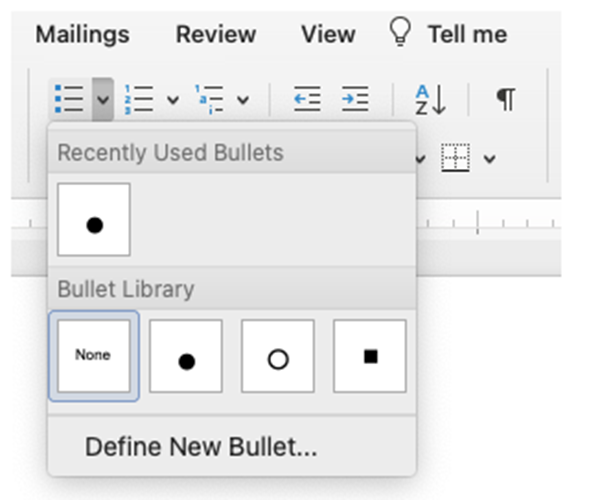
Adding Bullets in Canvas
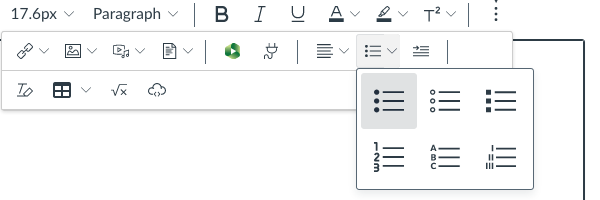
Tips
- Do not forget to use lists properly in emails and presentation slides.
- Start a list with built-in features on the main menu toolbar. That ensures that your list will be properly ordered with assistive technology.
Steps to create lists in Word, PowerPoint, and Outlook
Steps to create lists in Google Docs
WCAG 2.1 Success Criteria
The issues described on this page map to the following success criteria in the W3C’s Web Content Accessibility Guidelines (WCAG) 2.1:
- 1.3.1 Info and Relationships (Level A)
- 1.3.2 Meaningful Sequence (Level A)
- 1.3.3 Sensory Characteristics (Level A)