Use the Accessibility Checker
Applies to the following areas:
|
|
Overview
An Accessibility Checker can locate potential accessibility issues and summarize errors, warnings, and tips. It is a good habit to keep the Accessibility Checker on and run it again after the content is completed.
Accessibility tools highlight aspects of a document that might cause people with disabilities to struggle and offer suggestions to fix these issues. For example, it can identify elements that lack alt text or suggest heading styles to create a better document structure.
Accessibility Checker in Microsoft Office Products
In Microsoft products, the following steps will launch the Accessibility Checker.
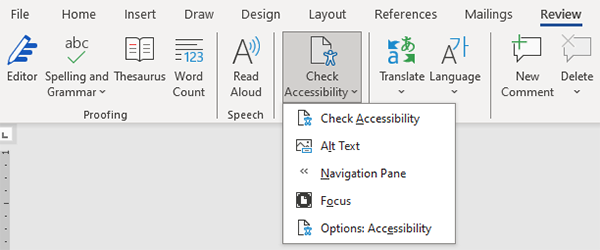
Steps to Launch the Accessibility Checker in Microsoft Word
- Open Your Document
Open the Word document you want to review for accessibility issues. - Navigate to the "Review" Tab
In the top ribbon, click on the Review tab. - Locate the Accessibility Checker
In the "Review" tab, find the Accessibility group and click Check Accessibility.
In some versions, you might see it as an option labeled Accessibility Checker. - Review the Accessibility Pane
A pane will appear on the right side of the screen displaying errors, warnings, and tips categorized by severity. - Fix Issues
Click on each issue listed in the pane. Word will highlight the corresponding element in the document. Follow the recommendations provided in the pane to resolve issues, such as adding alt text, adjusting color contrast, or using appropriate heading styles. - Re-Check Accessibility
After making corrections, run the Accessibility Checker again to ensure all issues are resolved.
Tips
Keep the Accessibility Checker open while editing for real-time guidance.
Use the "Additional Information" link in the pane for tips on resolving specific issues.
Accessibility Checker in Canvas
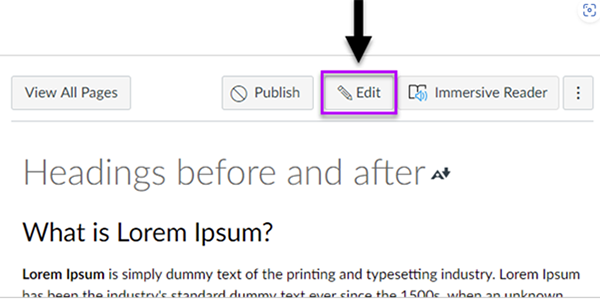
The Accessibility Checker in Canvas will review color contrast, alt text, and common accessibility issues.
The Accessibility Checker highlights aspects of a document that may violate WCAG guidelines. For example, it can identify elements that lack alt text or suggest heading styles to create a better document structure.
Accessibility checkers are an excellent resource for ensuring you are on the right path to creating accessible content. However, accessibility checkers are not 100% accurate and cannot catch all errors. Manual checks are also needed.
Steps to check Word accessibility
Steps to check Google Docs accessibility
Steps to check Outlook accessibility
Steps to check Excel accessibility
Steps to check PowerPoint accessibility