Have you ever found yourself up late at night, exhausted and stressed, desperate to find an article on your research topic? As you dug through page after page of search results and found nothing, have you thought to yourself, “There must be an easier way to do research”?
Most of us have been there before and are in no rush to feel that way ever again. The good news is there are many tricks to making your research quicker, easier, and more effective. The librarians at the University of Arizona Global Campus have gathered their top five ways to perform research in the Global Campus library below.
Tip #1: Use Subject Terms to Mine for Keywords
Searching in the library is different than searching Google. Google uses natural language to search, but databases work best with keyword searching, or when you search for a few main words or phrases related to your topic. Coming up with keywords to use in your searches can take time, but by sneaking a peek at the Subject terms that appear with your search results, it is easy to find other words to try.
For example, if your research topic has to do with how babies learn language, some obvious keywords you might search for are “babies” and “language development.”
By searching for these words in the library database and looking at the Subject terms that appear below each result, you can see suggestions of other keywords you might try next. For example, even a result that doesn’t fit what you are looking for might have subject terms (the box in red in the image below) that point you toward other keywords, such as infants, language acquisition, and child development.
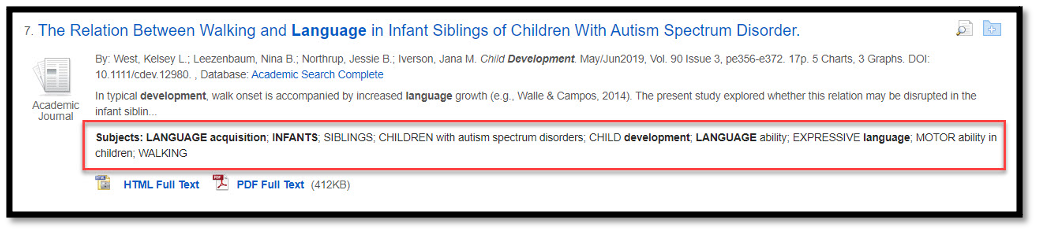
Tip #2: Use the Citation Tool
Are you spending a lot of time translating all your references into APA style? Did you know there is a magic little tool to save you time with this in just about every database? You just need to know where to look.
In EBSCOhost databases, the Cite tool is usually found in the Tools menu to the right side of the page, and it looks like a tiny piece of paper. In ProQuest, the Cite tool is at the top-right corner of the page and the icon looks like quotation marks. Even Google Scholar has a Cite tool, which also has an icon that looks like quotation marks. The table below shows the cite tool icons for our most popular databases.
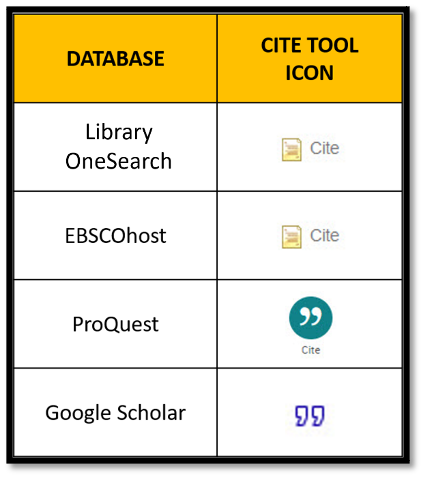
Use the Cite tool with one important caution: Always double-check your citations. It can be tempting to cut and paste those citations without thinking twice about it, but sometimes they contain errors. They might be incomplete, they might have the author’s last name listed as their first name, or they might have used an outdated form of APA style. Computers aren’t perfect, after all. But it is so much faster to use the cite tool and then adjust your citation as needed than to spend the time writing the citation from scratch.
The Global Campus Writing Center is your go-to source for all things writing related, including your citations and references. If you have any questions, check out their handy guides on APA, MLA, and Chicago styles or reach out to a Writing Tutor 24/7.
Tip #3: Use the Word “or” to Search for Synonyms
Where you live, do you call a soft drink “soda,” “pop,” or maybe just a general “coke”? There are many different words used to describe the same thing, and this applies when searching in the library, too. This tip is about making your searches quick but thorough using the word “or” to search for synonyms at one time.
Let's pretend you are a student researching how the Affordable Care Act has influenced elections for your POL201 assignment. Is the Affordable Care Act known by any other name? A quick glance at wikipedia.org* tells you that it is sometimes called Obamacare. So, in the Library OneSearch box, you can search for both terms at once by typing “Affordable Care Act or Obamacare” in one search box... they mean the same thing!
But why stop there? In another search box, you could type “elections or voting” to find articles that mention either keyword... again, these words are really describing the same thing!
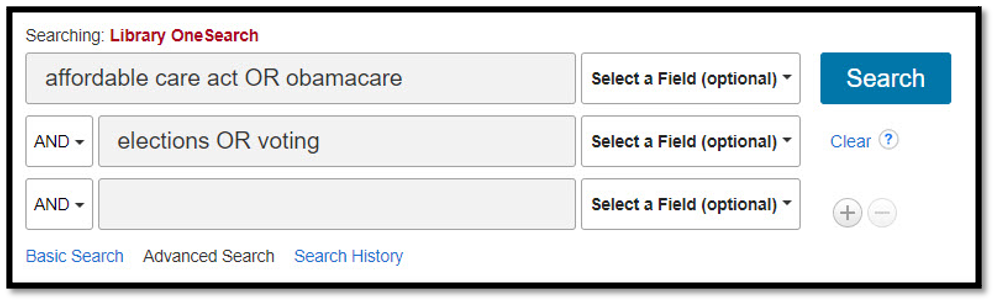
Using “or” like this will bring you more results because the database will pull articles that use any of the keyword synonyms you chose.
*While wikipedia.org is not considered a scholarly, peer-reviewed, or credible resource, it can still be an excellent place to begin background research to find good keywords on your topic to use in a library search.
Tip #4: Refine Your Results
Trying to find an article that fits all the criteria you are looking for can feel like searching for a needle in a haystack, but with just few clicks, you can refine your results to bring the best articles straight to the top of the list.
The Refine Results options are just to the left-hand side of the screen in most of the library databases. Here are some easy ways to use “limiters” to home in on the best articles for your needs:
- Scholarly/Peer Reviewed Limiter: Checking this box tells the database to only display results that are considered scholarly or peer-reviewed.

- Publication Date Limiter: This slide bar tells the database to only display results published during a certain date range. For most research questions, you should probably focus on the most current research published in the past three to seven years.
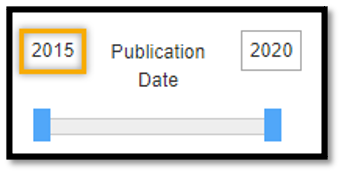
- Subject Limiter: The database provides you with a list of all the subject keywords found in your results, and you can use this limiter to pick and choose which subjects you want your results to display. The number in the parentheses indicates how many of your results contain that subject keyword. Click the Show More button to see all the subject keywords contained in your results.
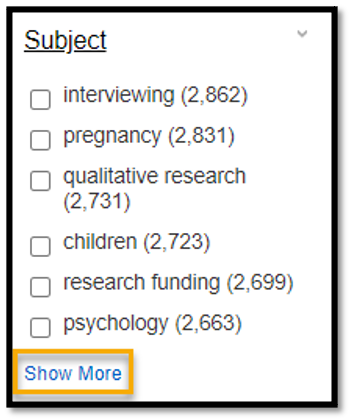
Bonus tip: If you make it through the first page of your results and you haven’t hit on any articles that seem relevant to your topic, don’t waste precious time scrolling through pages of results! It’s time to try searching some different keywords. If you’re still stuck, reach out to a librarian by phone, email, or 24/7 Library Tutoring and let us know you’re having trouble finding relevant results.
Tip #5: Search the Title, Subject, or Summary Only
If you ever find yourself in a situation where your search results just don’t seem to be relevant to what you are looking for, try using the Select a Field drop-down menu in the Advanced Search feature of Library OneSearch. We recommend trying your searches with TI Title, SU Subject Terms, or AB Abstract to see how your results change.
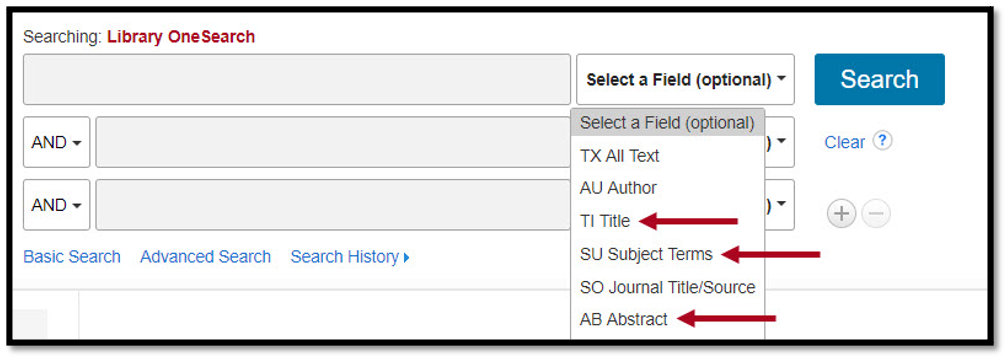
By searching for a keyword within a field such as TI Title, you tell the database that you only want to see results with your keyword in the title of the result. SU Subject Terms will look for your keyword in the subject terms for each result, and AB Abstract will look for your keyword in the abstract, or summary, of each result. It is a good bet that results with your keyword contained in these parts of an article will have a lot to do with the topic you are searching for, so this can be an easy way to find really relevant information on a topic.
There you have it. These are your librarians’ top five tips to make your library searches work better for you. Next time you start having that suspicion that there must be an easier way to do research, try out these tricks and see if they help. If all else fails, don’t forget that a librarian is available to help.
Happy researching!
