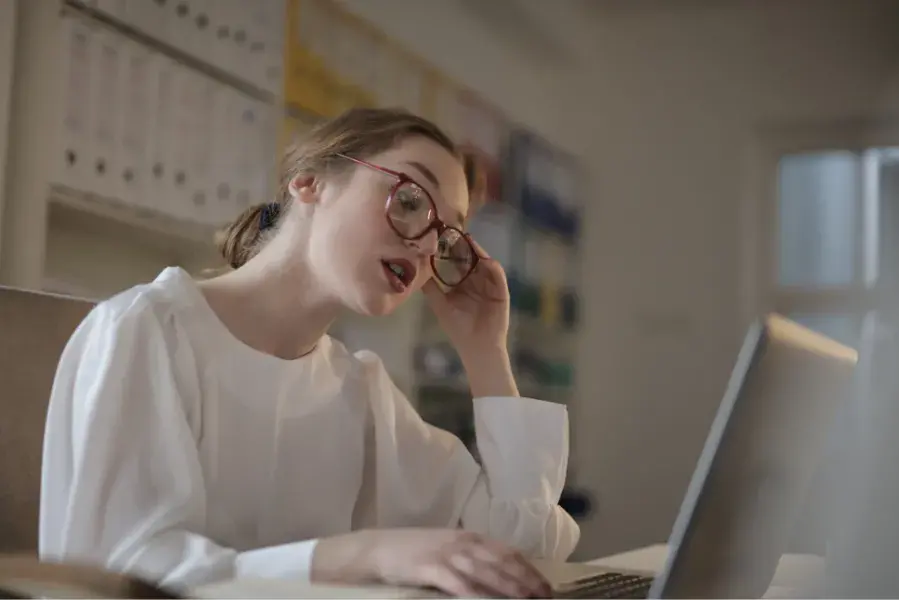While the University of Arizona Global Campus Library has plenty of resources to meet your research needs, there may come a time when you’ll need to venture out onto the Internet to find some credible sources. In this blog, MLIS Distance Education Librarian Allison McDermott will provide you with information on how to get the most out of your searches from two of the Internet’s most popular search engines — Google and Google Scholar.
Before we get started, a quick word on evaluating Web resources. Since anyone can post anything on the Internet, it is of the utmost importance that you take the time to thoroughly evaluate the information you find before using it for your assignments. Remember, when it comes to college-level work, you should be citing sources that are authoritative, accurate, and verifiable.
Here are three convenient guides from the University of Arizona Global Campus that can assist you in evaluating resources:
- CRAAPO – This one-page printable guide looks at six key areas when evaluating web sources
- SIFT – Provides a list of best practices when evaluating information found on the web
- Evaluating Sources – This quick presentation reviews the different source types and how to evaluate their credibility.
How to use Advanced Google Searching
While most of us are familiar with Google’s basic search, did you know that there is an option to do an advanced search? This type of search gives you more control over the results, helping you get more successful search results. You can access the advanced search option from the Google homepage, by selecting Settings in the lower right corner, then selecting advanced search from the popup window.

The advanced search option will allow you to find pages that contain specific words or phrases, an exact word or phrase, or eliminate specific words from a search:

Other options include narrowing your results by a particular language, region of the world, when the information was last updated, by site, or by domain. For example, if you only want to retrieve information from educational websites, you can type “.edu” in the site or domain box, and your results will only display information from educational websites:

Advanced Google Searching in Action
For example, a basic search for School Funding has retrieved 683 million results.

Whereas an advanced search with the exact phrase of “School Funding” — and limited to only information from government websites — has retrieved 81,400 results:

Narrowing the scope of your search query eliminates irrelevant information and makes it easier for you to find credible sources.
A Few Basic Search Tips
There are a couple of tricks you can use when doing a basic search in Google as well, rather than having to tap into the advanced search option.
For example, do you know the quickest way to search the definition of a word in a browser? Type the word define: and then add the word you want a definition for. Such as define: subsidize.
See the Advanced Internet Search Techniques tip sheet for more search tips.
How to use Google Scholar Searching
Google Scholar provides you with (mostly free) access to scholarly literature online. From one place, you can perform a broad search across resources that include articles, theses, abstracts, and court opinions from academic publishers, professional societies, online repositories, universities, and other web sites. Google Scholar helps you find relevant work across the world of scholarly research.
For more information on searching within this database, see our Google Scholar tip sheet.
Full-text Access
Not all results within Google Scholar will provide you access to the article’s full text. If the full-text article is available, you will see a link to the right of the result:

If you find an article in Google Scholar that you would like to use, but the full text is unavailable, there are a couple of options, depending on your status at the University of Arizona Global Campus.
Current Students at the University of Arizona Global Campus
First, do a thorough search of the University of Arizona Global Campus Library to see if the desired or a comparable item is already available in our collection.
If unable to locate the item within the UAGC collection, you can submit an Interlibrary Loan (ILL) request. This service allows you to get materials we do not have in our collection from other libraries. This tutorial on how to put in an ILL request will provide you with more information on the ILL process.
University Alumni
For those who have graduated from the University of Arizona Global Campus, congratulations on your accomplishment. While you no longer have access to the University Library and its resources, your local public library or a library at a university or community college in your area may provide you with access to library databases and an option to make an ILL request.
To determine if a library has a resource you want, please see WorldCat, which is a database of library catalogs. For more information on how to search WorldCat, please see the Find a Book using WorldCat tip sheet.