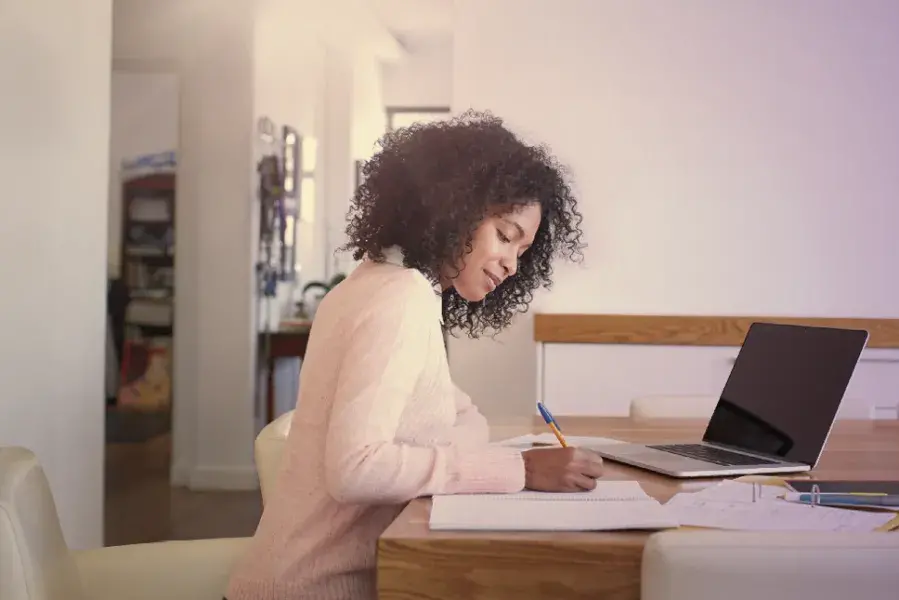It’s happened to all of us. You read the perfect article for your research, but now you can’t find it! Step one, get in touch with the University of Arizona Global Campus Library, and we’ll help you find what you’re looking for. Step two, read on to learn how to organize and save your research for easy retrieval.
Do’s and Don’ts
Do: Download, e-mail, and save your research to your database accounts, and use citation management tools like RefWorks to keep your research organized.
Don’t: Save items to your folder in Library OneSearch without signing in to MyEBSCO first! If you save something to your folder without signing in to MyEBSCO first, it will be cleared from your folder when you close your browser window or your session times out. This video walks you through how to create an account and save items to your MyEBSCO folder in Library OneSearch.
Downloading Articles and Ebooks
To download a PDF, hover your cursor near the top right corner of the file. You should see a download button. It will look like an arrow pointing down. Click the icon to download.

For articles with Full-Text HTML, use the print tool to save the article as a PDF.
Due to copyright restrictions, some library ebooks cannot be downloaded completely. However, you can usually get all you need by downloading chapters or sections of an ebook.
When saving research from an ebook, look for the download icon next to chapter titles in the table of contents. You will also see options such as “Save Pages” or “Download Chapter PDF” in the tools section.

![]()
Our Ebook Central database provides free software you can use to download entire ebooks for up to 180 days. Click on the “Download Book” button and follow the guided steps.

E-mailing Articles
Another option for saving articles is to e-mail them to yourself. Look for an e-mail tool or icon. It will usually look like an envelope.

Saving Research in Your Database Account
Some databases allow articles and books to be saved in the database for easy access later. Library OneSearch, EBSCOhost, ProQuest, and Ebook Central all have this capability.
Each database comes from a different company, so it is necessary to create accounts for each one, and this account information is different from your UAGC student credentials. Be sure to log in to each database each time you want to save an article or book or retrieve the articles or books you previously saved. (Note: Library OneSearch searches most of the library databases at once, so if you’re not sure which database to start with, start there!)
How to Save Articles in Library OneSearch or EBSCOhost
Enter Library OneSearch through the Advanced Search link and select the MyEBSCO link near the top right corner of your screen. If you haven’t already set up an account, select Create a New Account.

If you have already created an account and are signed in, select Overview from your dashboard on the left to set up project folders, access previously saved material, view your search history and set search alerts.

To add contents to your folder, first make sure you are signed in to MyEBSCO and select the 3-dot menu to the right of each result to be able to Add to Project. This video walks you through how to create an account and save items to your folder in Library OneSearch.

How to Save Materials in ProQuest
Open the database and select the MyResearch icon in the top right corner of your screen. If you haven't already set up an account, click on Create a My Research Account.

Once you are signed in to your My Research account, you can select the Add to MyResearch option from the toolbar to the right of each result when you search the ProQuest database.

RefWorks
To take your research organization to the next level, try RefWorks. This citation management tool can be used to save citations and Full-Text HTML articles, organize your resources, create bibliographies, and much more. This RefWorks Guide can help you set up your account and get started using RefWorks to save bibliographic information, organize your research, and create reference lists and in-text citations directly in a Microsoft Word document.
Now you can keep track of your research without losing it, but if you ever need help staying organized, get in touch! Visit the library homepage to request assistance via text chat, call us on the phone during our reference hours, or email us at library@uagc.edu.
--